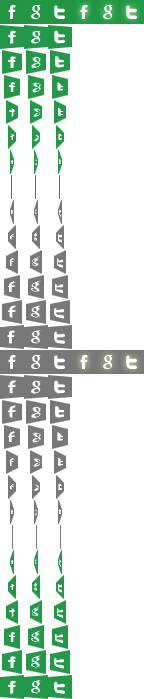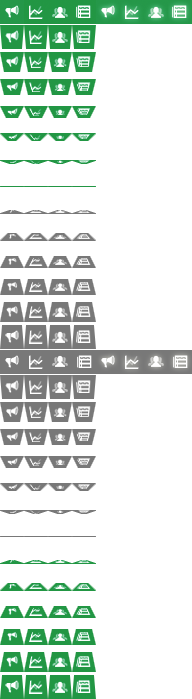You’ve been upgraded to the award-winning Disconnect 2! Master the new private-browsing features & help sustain Disconnect in three steps.
Disconnect 2 works in your browser to filter tracking requests. Green means the requests are blocked! Find out what else is new below.
Enable autoupdates to get all the new features we add: Safari → Preferences... → Extensions → Updates → Install Updates Automatically.
Disconnect 2 is pay-what-you-want software. Contributions help sustain our work and help support nonprofits that make the web better, too!
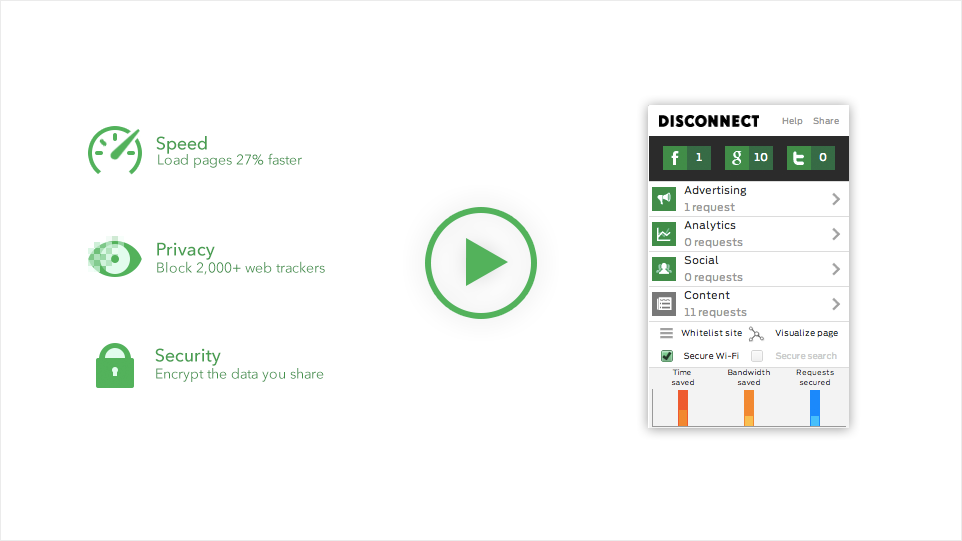
1. Toolbar button
The toolbar button lives at the top of your browser and shows you the total number of tracking requests on every page you go to. Green means all the requests on a page are blocked. Gray means some are unblocked. Click the button to see and block or unblock the requests.
2. Dropdown
The dropdown shows you the number of tracking requests on a page by company. Green or checked means the requests are blocked. Gray or unchecked means they’re unblocked. Click any icon or checkbox to block or unblock requests.
3. Navbar
The navbar links to helpful pages – like this one!
4. Common tracking sites
Common tracking sites – Facebook, Google, and Twitter – are shown separately to make them easy to block or unblock. Click any icon to block or unblock a site.
5. Other tracking sites
Other tracking sites are shown by category – advertising, analytics, social networking, and content – and company. Click any arrow to show or hide the companies in a category. Click any icon to block or unblock a category. Click any checkbox to block or unblock a company.
Note: Content contains requests for resources like YouTube videos and Flickr photos that may track you but that, without, most people would consider pages broken. This category and the companies inside aren’t blocked by default (other filtering apps don’t block them either) and we don’t recommend blocking them because of the potential to break pages.
6. Options
The options let you change Disconnect’s behavior.
- The Whitelist site or Blacklist site button lets you unblock or block all the requests on the site you’re on. Your preference will be remembered the next time you go to the site.
- The Visualize page button lets you graph the requests on the site you’re on. See that view for more instructions.
- The Secure Wi-Fi checkbox lets you prevent wireless eavesdropping by forcing sites to encrypt your data whenever possible. See this video for more info.
- The Secure search checkbox will be functional soon.
7. Dashboard
The dashboard shows you Disconnect’s effect on the page you’re on – the time and bandwidth you saved and the number of Wi-Fi requests you secured. Click the Facebook or Twitter icons to share these stats with your friends.